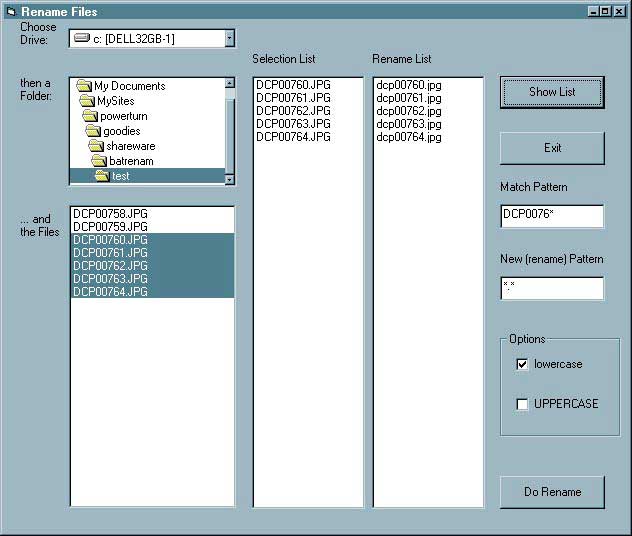
Background | What It Does | How To Use It | What It Costs | Caveats | Downloads | Feedback
We took a family trip not too long ago and returned with 187 digital photos, all with the naming structure of "DCP?????.JPG". I set up the web pages so family members around the country could see our photos, uploaded the files, and ... Oops! I had my FTP software set to rename all files to lowercase on the server. It was easy enough to change the names in the web pages to all lowercase, but unfortunately the web page layout software I was using had used the uppercase names, and unless I renamed the files, it would reset all the names to uppercase every time I made a change to any of the pages. Arg! It took sooooo long to upload those files (even at ISDN speed) that I just didn't want to go through that again. It would also take a very long and very boring time to rename all 187 files one-by-one. Since there had been lots of other times in the past when I had needed an easy way to rename multiple files, I decided to invest my time in creating a program to allow me to rename many files at one time.
I wanted a program that could do the following:
I wanted to be able to select files one at a time or in groups from a list or from a pattern match. I also wanted to be able to see a list of the files selected and what the new names would be before actually doing the rename.
The Batch Rename program lets you select the drive, folder, and one or more files for renaming. It uses the rename pattern you specify and displays a list of the new names before doing the rename. It will only do the rename when you tell it to by clicking the "Do Rename" button.
Here's what the screen looks like:
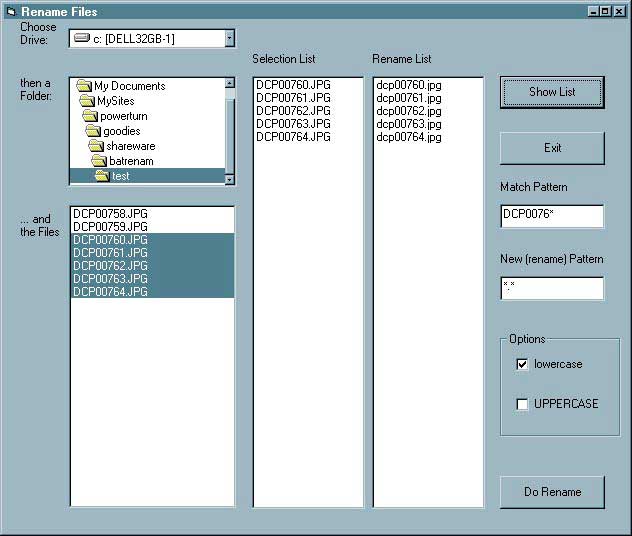
Put the program setup file in a folder and open it (double-click) to run it. This will extract the files into that folder. Run setup.exe to install the Batch Rename program. This is a 32-bit application and will not run on 16-bit Windows® machines.
Note: When you double-click the program setup file to expand it, you may get a message asking to overwrite previously expanded files. Just reply yes ("y").
The program loosely follows regular expression syntax, but is not as rigorous as would be desired by a purist. The following examples show you what to enter in the "New (rename) Pattern" box to get various results.
To uninstall the program, use Start > Settings > Control Panel, double-click Add/Remove Programs, select Batch Rename from the list and click the Add/Remove button.
|
If this program is useful to you, send me $10. If you find the source useful, the cost is $15. It was developed using Visual Basic 6.0 (98). I prefer payment via PayPal--- it's a convenient and safe way to pay using any major credit card. Use one of the buttons to the right to make the payment now. |
If you want to pay$10 for just the program, click on this button to make the payment now via PayPal: Use this button to pay $15 for the program and the source: |
If you prefer to send me a money order or personal check, contact me and I'll send you a USPS mailing address.
I've tested this on my own Windows® 7x64, 32-bit XP Pro and 98SE systems, but I'm not Microsoft --- I haven't done extensive testing on multiple OS versions and types of hardware. You use this at your own risk. There is no expressed or implied warranty. My suggestion is that you set up a temporary directory (folder) and copy some files into it to experiment with.
Remember: It is your responsibility to adequately test the safety of this software on your system. I have tested my software on my own Windows® 7x64, and 32-bit XP Pro and 98SE systems, but do not have the facilities to test on other versions and installations. I am not responsible for problems caused to your system, hardware or software or any other component.
I do not offer support as part of the shareware fee. However, I do offer technical consulting on PCs as part of my consulting business. If you need e-mail technical support, you can hire me at $75 per hour.
I'm interested to know how useful this utility is to you and what enhancements you think would be helpful. I'm also interested in what other little utilities you'd like to see in the future. E-mail me (Madeline) using my feedback form.