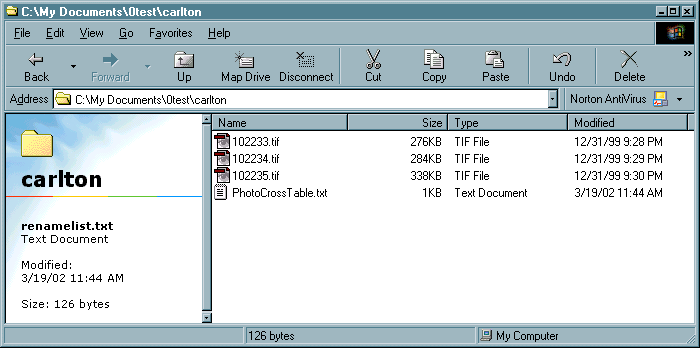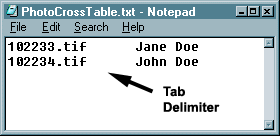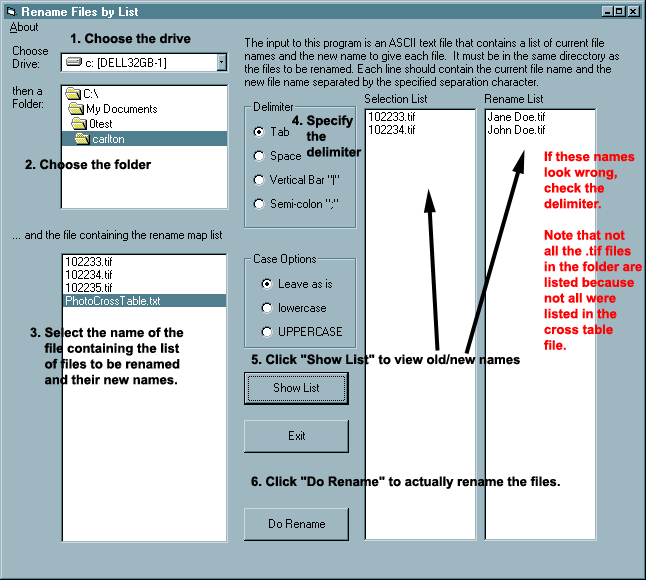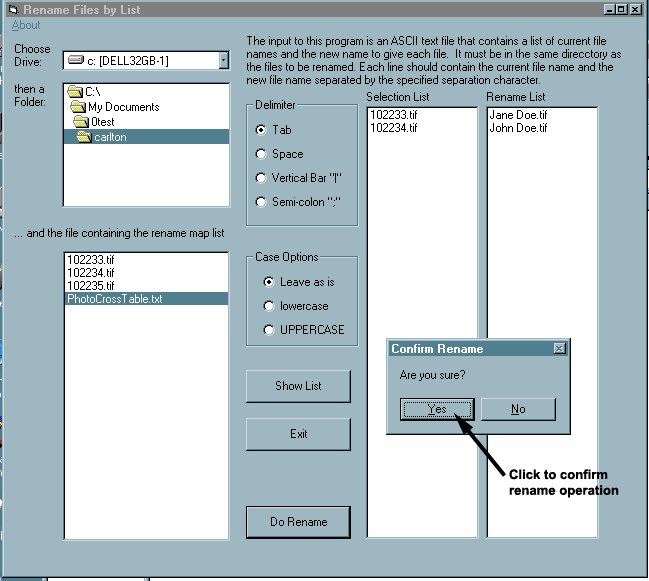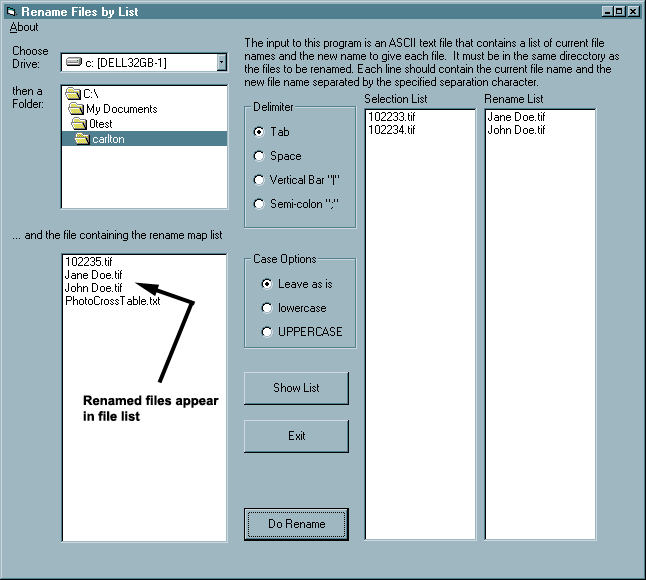PowerTurn Consulting [home]
Shareware [home]
List Rename of Windows® 7x64, XP Pro, 98SE, 98 Files
Background [Top]
Suppose you have lots and lots of files that have to be renamed, but there is no repeating pattern which would allow you to use something like the Batch Rename program. You want to be able to just make a list of the "old", that is, current file names, and a list of the new names, stick this list in a file, run a program and have the files renamed from the list. That's what "ListRename" does.
What It Does
ListRename opens an Ascii file that you specify, reads each line and splits each into an "old" file name and a "new" file name. The old name and new name must be separated by one or more occurences of a delimiter. Caution: no assumptions are made about the validity of the new name. Any invalid file name characters can result in unpredictable file system errors returned at the time of the rename.
Valid delimiters are:
- Tab character (technically, the horizontal tab character)
- Space character
- Vertical bar ("|") --- usually found above the back slash character ("\") on the keyboard
- Semi-colon (";")
So, the file could look like any of these examples:
- Uses the TAB character (here I use <TAB> to show where the invisible character would be):
102233.tif<TAB>Jane Doe
102234.tif<TAB>John Doe
102233.tif Jane Doe
102234.tif John Doe
- Uses a vertical bar character:
102233.tif|Jane Doe
102234.tif|John Doe
- Uses a semi-colon character:
102233.tif;Jane Doe
102234.tif;John Doe
Notice that no extension has been specified for the new names. In this case, the extension for the old name (in this case, .tif) will be used.
The program displays the "old/new" (or "before/after") names. If everything looks okay, you click a button and the program renames the files according to your plan.
How To Use It [Top]
Put the program setup file in a folder and open it (double-click) to run it. This will extract the files into that folder. Run setup.exe to install the List Rename program. This is a 32-bit application and will not run on 16-bit Windows® machines.
Note: When you double-click the program setup file to expand it, you may get a message asking to overwrite previously expanded files. Just reply yes ("y").
Once you've installed it, run the ListRename program file and follow these steps. Screen captures follow.
- First, select a drive from the drive drop-down list
- Next, select the directory (folder) that contains the files you want to rename.
- Now, select the file that contains the list of files to be renamed and their new names
- Specify the delimiter used in the list file
- Click on the "Show List" button to see what the new names will be. Note: no renaming is done at this point. You have to explicitly request that the renaming be done (next step).
- Click on the "Do Rename" button to have the program actually rename the files.
If the new names look strange, chances are the wrong delimiter is specified.
Note: the files to be renamed MUST be in the same folder as the file containing the list of names. Also, the renamed files will be in the same folder: no renaming across folders.
To uninstall the program, use Start > Settings > Control Panel, double-click Add/Remove Programs, select List Rename from the list and click the Add/Remove button.
Here are screen shots to help you:
| Here's what our starting folder looks like: |
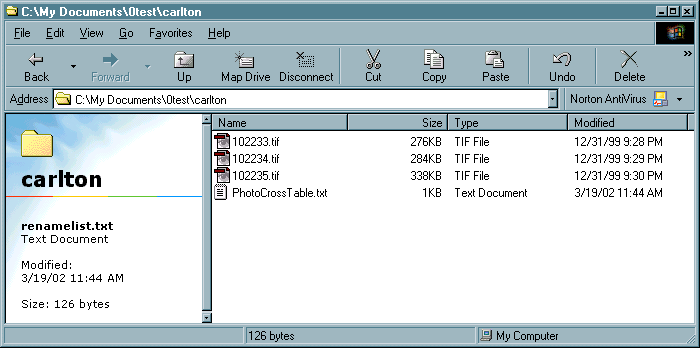 |
| Here's what our Ascii input file looks like. The delimiter is a TAB character |
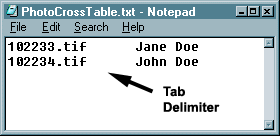 |
| Follow the steps 1 - 6.
1. Change the drive (usually not necessary)
2. Locate the folder containing the files to be renamed and the file containing the list of old/new names.
3. Select just the name of the file containing the list of old/new names.
4. Click on the appropriate delimiter.
You also have the option to convert the new name to all upper or all lower case characters.
5. Click on Show List to have the program process the input file and show what it thinks are the old and new names. IT IS IMPORTANT THAT YOU CHECK FOR ERRORS AT THIS POINT. DON'T CONTINUE IF ANY NAME IN THE RENAME LIST IS INCORRECT.
6. If everything looks OK, click the "Do Rename" button to have the program rename the files.
|
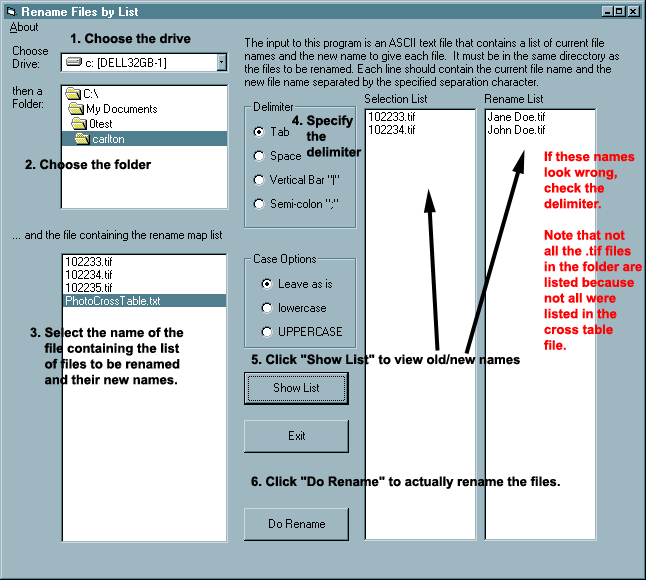 |
| After clicking the "Do Rename" button, you are asked to confirm it. |
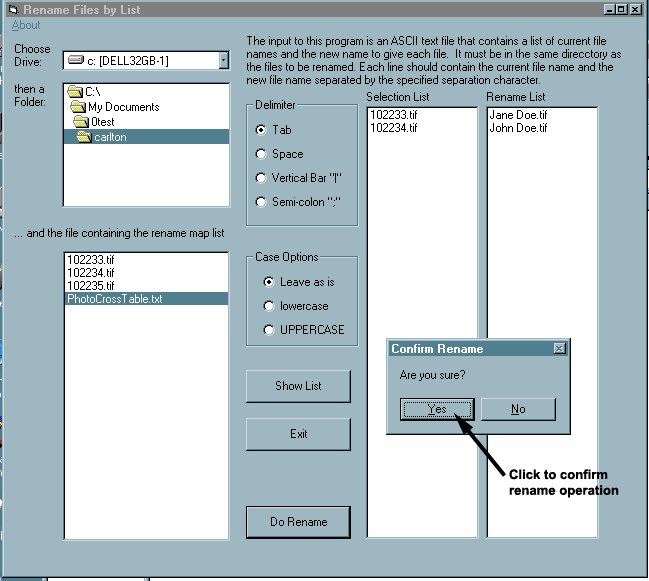 |
| This is after the rename has been done. Notice that because on of the files in the folder (102235.tif) was not listed in the input file, it has not been renamed. |
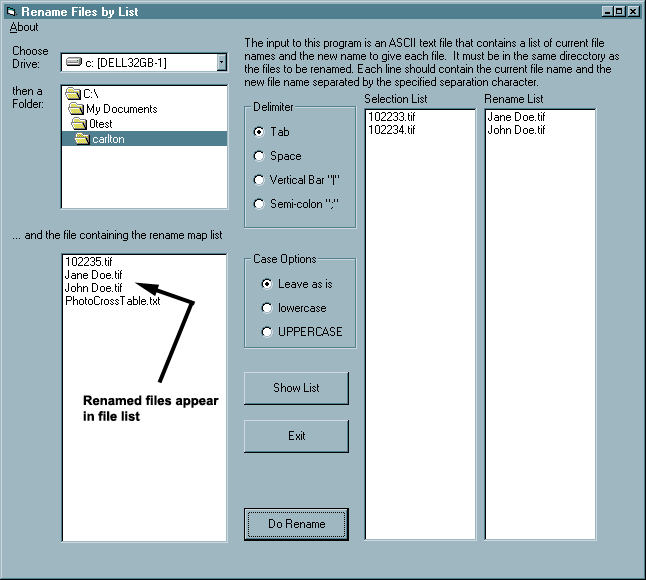 |
|
|
What It Costs [Top]
|
If this program is useful to you, send me $10.
I prefer payment via PayPal--- it's a convenient and safe way to pay using any major credit card. Use the buttons to the right to make the payment now.
|
Click on this button to make the payment now via PayPal:
|
If you prefer to send me a money order or personal check, contact
me and I'll send you a USPS mailing address.
Caveats [Top]
I've tested this on my own Windows® 7x64, XP Pro and 98SE systems, but I'm not Microsoft --- I haven't done extensive testing on multiple OS versions and types of hardware. You use this at your own risk. There is no expressed or implied warranty. My suggestion is that you set up a temporary directory (folder) and copy some files into it to experiment with.
Remember: It is your responsibility to adequately test the safety of this software on your system. I have tested my software on my own Windows®
7x64, and 32-bit XP Pro and 98SE systems and it also runs on a laptop version of Windows XP Home, but I do not have the facilities to test on other versions and installations. I am not responsible for problems caused to your system, hardware or software or any other component.
I do not offer support as part of the shareware fee. However, I do offer technical consulting on PCs as part of my consulting business. If you need e-mail technical support, you can hire me at $75 per hour.
Downloads [Top]
Download the EXE file to a folder on your computer. Double-click the .EXE file to extract the installation files. Double-click SETUP.EXE to install the program.
Version 1.1.3 3/26/2002 (64-bit Windows® 7, 32-bit Windows® XP, 98, 98SE only)
- Error message string corrected to show both the old name and new name when unexpected file system error occurs at rename.
- If you installed a previous version, you can install this into the same directory to overwrite the previous version.
If you want to keep the previous version, install this to a different directory.
- The program installation file: lr32v113.exe (3.0 MB self-extracting file)
Version 1.1.2 3/22/2002 (64-bit Windows® 7, 32-bit Windows® XP, 98, 98SE only)
- Adds count of old and new files below Selection List and Rename List.
- Adds count of files renamed after operation is complete.
- If you installed a previous version, you can install this into the same directory to overwrite the previous version.
If you want to keep the previous version, install this to a different directory.
- The program installation file: lr32v112.exe (3.0 MB self-extracting file)
Version 1.0.0 3/19/2002 (64-bit Windows® 7, 32-bit Windows® XP, 98, 98SE only)
- The program installation file: lrenam32.exe (2.9 MB self-extracting file)
Feedback [Top]
I'm interested to know how useful this utility is to you and what enhancements
you think would be helpful. I'm also interested in what other little utilities
you'd like to see in the future. E-mail me (Madeline) using my feedback
form.
Back to the PowerTurn Consulting Shareware page.